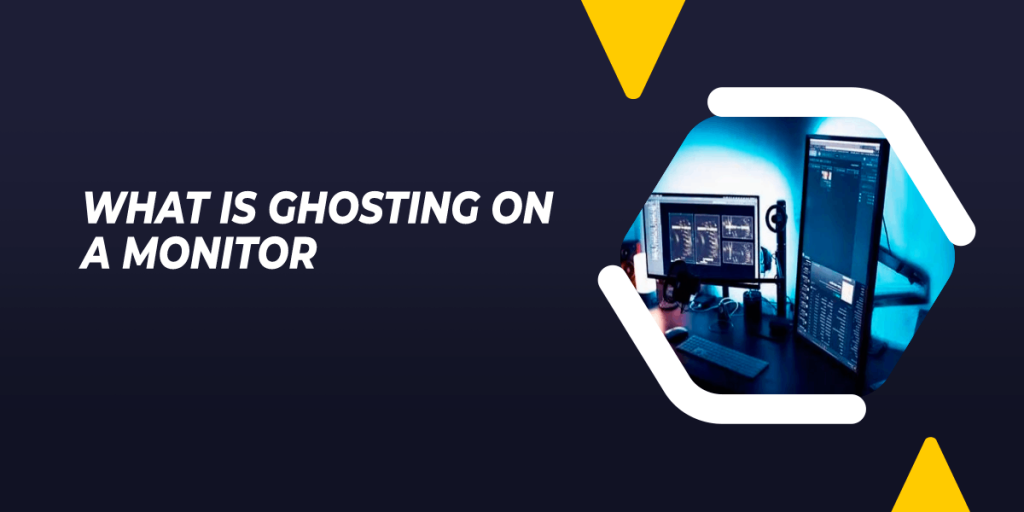
Ghosting on a monitor is a visual effect that occurs when an image lingers on the screen even after it’s been replaced by a new image. Keep reading to know all about what is ghosting on a monitor.
In most cases, it is simply a matter of image retention, where the pixels are slow to reset after displaying a static image.
This can be caused by using low-quality display settings or by displaying the same image for an extended period of time. Ghosting can also be caused by interference from nearby electronic devices, such as cell phones or microwaves.
In rare cases, ghosting may be indicative of a more serious issue, such as malware or a hardware malfunction.
If you are experiencing ghosting on your monitor, it is recommended that you try adjusting your display settings or moving any nearby electronic devices. If the problem persists, consult with a qualified technician to diagnose the issue.
Ghosting is a common problem with LCD monitors. It occurs when fast-moving objects leave trails of light behind them on the screen. This can be especially noticeable when playing video games or watching movies.
There are a few different causes of ghosting, but the most common is an issue with the monitor’s response time. Response time is the amount of time it takes for a pixel to change from one color to another.
A slow response time will cause pixels to take too long to transition, resulting in ghosting. Some monitors have a special “gaming mode” that reduces response time and helps to reduce ghosting.
Another way to reduce ghosting is to use a display port instead of an HDMI cable. DisplayPort uses a higher refresh rate, which can help to reduce ghosting.
You may have heard this term before, but you might not know what it means. Ghosting on a monitor is a display issue that can cause images to look faded or blurry. In this post, we’ll explain what causes ghosting and how to fix it. We’ll also show you how to prevent ghosting from happening in the first place. Keep reading to learn more.
Contents
How Does Ghosting Affect Monitors?
Ghosting occurs when fast-moving objects on your screen leave behind a trail of static images. It is caused by the slow response time of the pixels, which results in a trailing effect behind fast-moving objects on the screen. This is because your monitor’s pixels can’t keep up with the speed of the moving object, so they lag behind and create a blurry image.
This effect is most commonly seen in first-person shooters and other fast-paced games, but it can also occur when watching movies or even scrolling through web pages.
Ghosting can be seen in fast-paced games and videos and can be distracting and frustrating for users. To alleviate this problem, monitors with shorter response times or using technologies such as FreeSync or G-Sync can be used, to keep up with the fast-moving images and reduce the ghosting effect.
Ghosting On A Monitor In Gaming
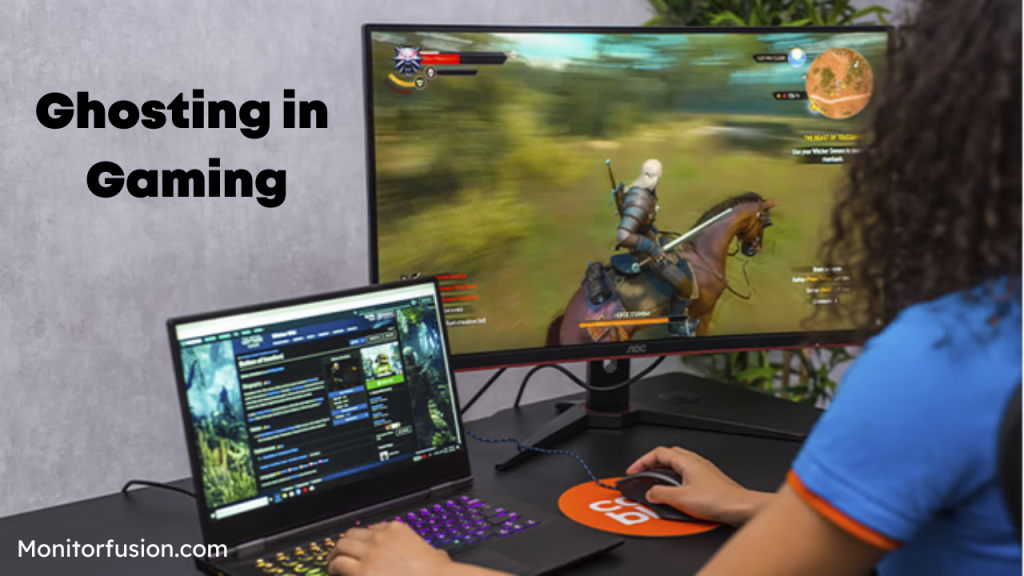
In gaming, monitor ghosting is the most prevalent and obnoxious. Whether you are taking out enemies in Call of Duty: Black Ops Cold War or Cyberpunk 2077, monitor ghosting can cause distortions that will sour your game experience.
In gaming, monitor ghosting can cause eye strain and ruin your game if you make the images look like they are on top of one another.
If you notice blurry trails in your game world but don’t notice the effects of monitor ghosting once you turn off the game, it’s probably because you didn’t notice it before.
When playing action games, sports games, and first-person shooters, monitor ghosting is most likely to occur because there are multiple fast-moving objects.
What Causes Monitor Ghosting?
Ghosting on a monitor refers to the trails that moving objects leave behind. It’s usually caused by slow pixel response times and can be quite annoying, especially when you’re gaming or watching a movie.
There are a few different reasons why this might happen. One possibility is that the monitor’s pixels are damaged or worn out. This can be caused by prolonged exposure to sunlight or other bright light sources, or simply by age and wear and tear.
Another possibility is that the monitor’s refresh rate is set too low, causing previously displayed images to “linger” on the screen. Finally, ghosting can also be caused by an incorrect video driver being installed on the computer.
How To Fix Ghosting On A Monitor?
There are a few things you can do to try and fix ghosts on your monitor.
- Update your monitor’s firmware: Some monitors may have a firmware update available that can help improve the response time of the pixels and reduce ghosting.
- Use a monitor with a lower response time: Ghosting is more noticeable on monitors with long response times, so purchasing a monitor with a lower response time can help reduce it.
- Turn on FreeSync or G-Sync: If your monitor is compatible with either FreeSync or G-Sync, enabling it can help synchronize the refresh rate of the monitor with the frame rate of the graphics card, which can reduce ghosting.
- Adjust the monitor’s settings: Changing certain monitor settings such as Overdrive or Trace Free can help reduce ghosting.
- Check your video cable: Make sure your video cable is securely plugged into both the monitor and your computer and that the cable is not damaged.
- Use Monitor Testing websites: Websites like Testufo.com, Blur Busters, and Lagom.nl offers test patterns for checking for ghosting, you can use those pattern to check and compare before and after the settings are changed.
How To Change Your Monitor’s Refresh Rate
This is the number of times per second that your monitor refreshes the image on your screen. A higher refresh rate will reduce ghosting, but it may also cause other issues such as screen flickering.
1. Turn On Game Mode
Many monitors have a special “game mode” that can help reduce ghosts.
2. Adjust Your Graphics Settings
If you’re experiencing ghosts while playing games, try lowering your graphics settings. This will make the game run more slowly, but it may also reduce ghosting.
3. Upgrade Your Monitor
If you’re still seeing ghosting after trying all of the above methods, then you may need to upgrade to a newer and better monitor.
4. Contact Your Manufacturer
If you’re still having problems with ghosting, contact the manufacturer of your monitor or computer and see if they have any other suggestions.
Tips On Fixing Ghosting On A Monitor

1. Check Your Monitor Cable
You need to make sure that your monitor cable is plugged in. If the issue doesn’t go away, try re-plugging the cable and see if it works again. If your monitor cable is undamaged, you may want to check it out.
If your monitor cable is damaged, it’s a good idea to change it and test if the problem continues. If your monitor cable is working, you should move on to the next solution.
2. Check Other Devices Connected To Your PC
Your keyboard or speaker could interfere with your monitor’s function if other devices are connected to your PC. You just need to keep your monitor far away from those devices if it is an issue of proximity.
If you want to test if your screen still ghosts, you could disconnect those devices at the same time. It is necessary to check the wireless devices as well.
If one of your devices seems to cause ghosting, try not to use it with your monitor at the same time. You can try the next solution if this fix doesn’t work.
3. Adjust Your Monitor’s Display Settings
The refresh rate and response time are the main factors that are responsible for the ghosting issue. If you want to prevent your screen from ghosting, you can adjust your monitor’s settings to achieve a higher refresh rate and a slower response time.
Frequently Asked Questions
1. How Do I Know If My Monitor Is Ghostly?
Ans- You can easily find the trail of pixels and ghosts in fast-moving scenes and video games. When the monitor is ghosting, you will see some areas of the display that are discolored. Screen burn, ghost image, image burn-in, and screen burn-in are commonly known as screen burn.
2. Can Screen Ghosting Be Fixed?
Ans- Another way to fix monitor ghosting is to adjust the settings on your monitor. Changing these settings may help with monitoring ghosting because it is not necessarily a physical problem. The settings with the names Perfect Clear, Dynamic Contrast, Motion Smoothing, and Noise Reduction should be looked at.
3. What Does Screen Ghosting Look Like?
Ans- Monitor ghosting is a type of distortion on your display where an image artifact or ghost image appears as a trail of pixels behind an object in motion. It looks like a blurry ghost that follows something moving on your screen.
4. Is Monitor Ghosting Normal?
Ans- It’s a common issue that you might see on a monitor. This issue can ruin the whole gaming experience if you are playing a shooter or action game. It could happen when you’re editing videos or working on tasks with fast-paced scenes.
5. How Do I Stop Black Smearing On My Monitor?
Ans- The monitor’s Black Equalizer feature can be used to reduce the amount of VA smearing. Shadow boost, Black boost, Shadow Control, Black Level, and similar are some of the different names that can be used for this feature.
Conclusion
I hope you liked the tips to eliminate ghosting on a monitor. I have also mentioned some reasons that can lead to ghosts. So, I am sure you will use these tips to solve the issue. We hope that this article helped you gain all the information you needed to know for “What Is Ghosting on A Monitor?“. Thanks for reading.
- What Monitor Size Is Right for You — 24″, 27″, or 32″? - October 8, 2025
- How to Set Up a Dual Monitor System for Work or Gaming - October 8, 2025
- 10 Common Monitor Mistakes People Make While Buying Online - October 8, 2025
- bet365: the ultimate casino destination for indian players
- win big and have fun with bet365: india\'s best casino site
- bet365: the only casino site you need for indian gaming fun
- join the fun at bet365: india\'s most popular casino site
- discover the best casino site in india: bet365
- play the best casino games and claim huge bonuses at bet365
- get ready to win big at bet365: india\'s premier casino site
- bet365: the online casino site that offers the best rewards
- why bet365 is the best casino site for indian players who love to win
- looking for the best casino site in india? look no further than bet365
- bet365: the casino site that offers the best gaming variety for indian players
- experience the thrill of casino gaming with bet365
- get your casino gaming fix at bet365, india\'s leading site
- join the fun and win big with bet365: india\'s top casino site
- discover the best casino site in india for big jackpots: bet365
- bet365: the casino site that offers the best experience for indian players
- play your favorite casino games at bet365, india\'s most trusted site
- why bet365 is the only casino site you need for indian gaming fun
- bet365: the premier casino site for indian players who love to win
- get in on the action at bet365, india\'s best online casino