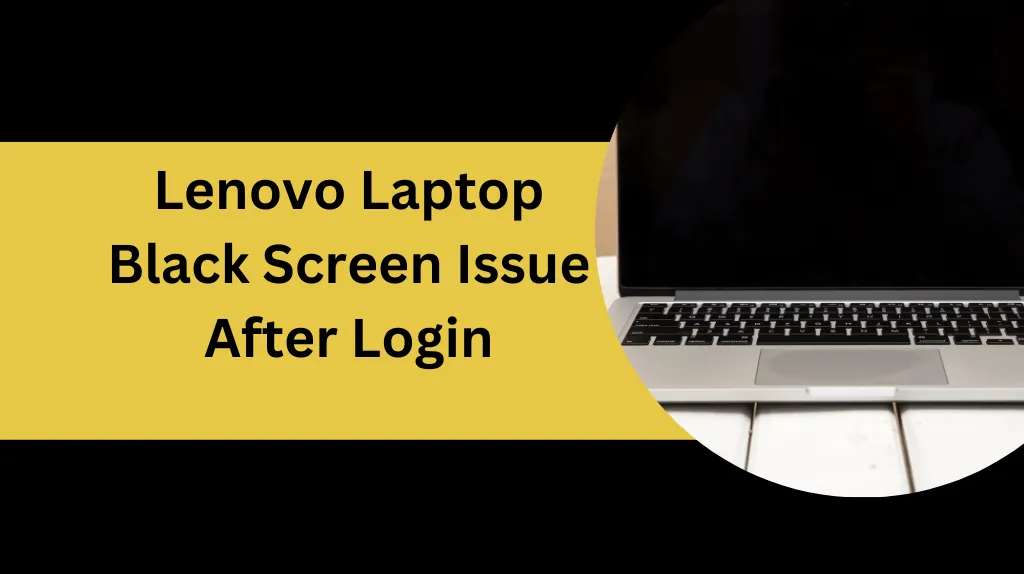
Lenovo Laptop Black Screen Issue After Login, Lenovo laptops may encounter various technical issues like any other electrical device. Numerous users of Lenovo laptops encounter the annoying problem of a black screen after login in. The computer starts up without a problem, but when the user logs in, the screen is still dark and there is no cursor or display. Users may feel helpless and unhappy as a result of this issue since they are unable to access their data, and applications, or perform any work on their computers.
Let’s have a deep dive into the Lenovo Laptop Black Screen Issue After the Login.
Contents
Causes of a Lenovo laptop’s black screen after logging in
Lenovo Laptop Black Screen Issue After Login, The black screen after login problem on Lenovo laptops might have a number of causes. The following are a few typical causes of the problem:
Causes Related To Software
Errors in the operating system or Corruption
Operating system bugs or corruption might occasionally be the root of the black screen problem. This might be brought on by insufficient shutdowns, software conflicts, or outdated software, among other reasons.
Drivers that are out of date or incompatible:
Conflicts between the operating system and old or incompatible drivers may cause the black screen. Graphics drivers are commonly held responsible for this issue.
Viruses
A malfunctioning operating system, including the display, can be brought on by malicious software or viruses. A black screen might appear after login in as a result of certain viruses changing system files.
Causes Related To Hardware
Issues with the power supply or laptop overheating:
Hardware failures, including display faults, can be caused by power supply or laptop overheating problems. Excessive heat might harm components, and a weak power supply may occasionally result in blank screens.
Cable or Connector Loosening:
A blank screen might be caused by frayed or improperly connected cables between the motherboard of the laptop and the display. Insecure connections might prevent the display from receiving the signals it needs to function properly.
Display or graphics card failure:
A faulty graphics card or display might be the blame for the screen going dark after checking in. This might be caused by malfunctioning hardware, loose connections, or a graphics card that has overheated.
Solutions for the Lenovo Black Screen After Login
Here are several ways you may use to solve this problem on your own.
Before you start, make a backup of the critical data on the laptop.
Restart the computer.
Lenovo Laptop Black Screen Issue After Login, Begin by rebooting the computer. A simple reboot can sometimes repair temporary software issues and restore display functioning. Turn off the laptop by pressing the power button, then wait a few seconds before turning it back on.
- Start in Safe Mode.
If the black screen persists, reboot the computer in Safe Mode. This mode just loads the drivers and services that are required, eliminating any potential software conflicts. To enter Safe Mode, restart the laptop and repeatedly press the F8 or Shift key during the boot process. Select Safe Mode from the advanced boot options and verify that the screen appears properly.
- Drivers and software should be kept up to date.
Outdated or incompatible drivers may increase the black screen problem. Go to the Lenovo support website or use the device manager to check for driver updates. Install any necessary upgrades, including the most recent graphics drivers.
- Examine for malware or infections.
Perform a thorough scan using reputable antivirus software to discover and remove any malware or viruses that may be wreaking havoc on the system. Malicious software can interfere with display performance and cause the black screen issue.
- Take a look at the hardware connections.
Make sure that all cables and connectors that connect to the display are firmly fastened. Ensure that the video connection connecting the laptop to the display is firmly connected at both ends.
- Restore the system
Executing a system restore may be helpful if the black screen just started appearing after a software update or upgrade. The system will thereafter be in its previous functioning state as a result. You may access System Restore from the Control Panel or the Windows search bar. Choose a restore point that was created before the problem, then proceed as instructed to start the restoration process.
- Operating system reinstallation
If none of the solutions listed above are successful in resolving the issue, you may need to consider resetting or reinstalling the operating system. Lenovo Laptop Black Screen Issue After Login, This procedure needs to be done carefully since it will delete all of the data on the laptop. Back up any important data before beginning. utilizing a bootable USB or DVD, you may reset the device or reinstall the operating system by utilizing the built-in recovery options.
You may discover and resolve the black screen issue on your Lenovo laptop by following the troubleshooting steps outlined above. If the problem persists, you may need to investigate more advanced troubleshooting methods or contact Lenovo support or a repair facility.
Advance Solutions for the Lenovo Black Screen After Login
Take a look at the display and graphics card.
You should further investigate the graphics card and display if the black screen issue persists. Think about the subsequent steps:
- Connecting the laptop to an external display will allow you to check if the laptop’s internal display is the issue. If the external display functions well, it means that the laptop’s display or its connections are malfunctioning.
- Verify the graphics card’s installation. If your laptop has a separate graphics card, ensure sure it is in its slot correctly. You can skip this step if your computer has integrated graphics.
- If it is determined that the laptop’s integrated display or graphics card is flawed, you should replace it.
- Verify the laptop’s RAM and hard drive.
Problems with the laptop’s RAM (Random Access Memory) or hard drive might cause display problems. Take the following steps to test these components:
- Examine the RAM: Run a memory diagnostic application like Windows Memory Diagnostic to check for RAM problems. You might need to replace or reinstall the defective RAM module if issues are discovered.
- Examine the hard drive: Use a disc-checking program like CHKDSK or Disc Utility to check for errors on the hard drive. Fix any issues you find or consider replacing the hard drive.
- Contact Lenovo customer care or visit a service center.
If the black screen issue cannot be resolved with the existing troubleshooting techniques, it is advisable to seek professional assistance. Lenovo Laptop Black Screen Issue After Login By contacting Lenovo assistance via their website or phone, be sure to fully describe the problem and the things you’ve already done. They could offer specialized advice, additional troubleshooting methods, or a recommendation to visit an official service center depending on the kind of your laptop. Professional specialists can accurately pinpoint the problem and carry out the necessary repairs.
Remember that these complex troubleshooting techniques need technical expertise and should only be applied sparingly. Lenovo Laptop Black Screen Issue After Login, If you are unsure of how to continue or feel uncomfortable doing so, it is advisable that you see a professional in order to prevent further damage to your laptop.
Investigating these advanced troubleshooting options may help you identify and resolve more complex underlying issues that may be the root of your Lenovo laptop’s black screen problem.
Read Also-
Prevention Measures To Be Taken To Avoid Such Issues
Update the operating system and drivers for the laptop.
Lenovo Laptop Black Screen Issue After Login, Update the operating system on your laptop as well as any necessary drivers for hardware such as the graphics card, chipset, and network devices. Updates from manufacturers are frequently released to fix issues, boost performance, and improve compatibility.
Install trustworthy antivirus software, then do regular inspections.
Protecting your laptop against malware and viruses is crucial for its overall stability and health. Install reliable antivirus software and make sure it is current.
Make sure there is enough ventilation and cleanliness.
There must be adequate airflow to prevent overheating, which can damage components and have an impact on performance.
To avoid dropping or misusing the laptop, use caution when handling it.
Internal components of the laptop, such as the display and graphics card, might sustain physical harm.
FAQs
Can My Lenovo Laptop’s Dark Screen Be The Result Of Outdated Drivers?
A black screen after logging in might be caused by obsolete or incompatible drivers clashing with the operating system.
Why Does The Screen Of My Lenovo Laptop Become Black When I Attach An External Display?
If the screen of your Lenovo laptop becomes black while it is linked to an external monitor, there may be an issue with the display options or the graphics drivers.
What Should I Do If A Windows Upgrade Causes A Black Screen Right Away?
Compatibility difficulties or a botched update are most likely to blame if the black screen issue appeared after a Windows update. To remove recently installed updates, try starting the laptop in Safe Mode. You can conduct a system restore to a point before the update was installed if that doesn’t fix the problem.
Conclusion
Lenovo Laptop Black Screen Issue After Login, In conclusion, there are a number of causes for the black screen problem on a Lenovo laptop after login, including hardware- and software-related problems. Restarting the laptop, upgrading the drivers and software, verifying the hardware connections, and doing a system restore are all troubleshooting techniques that can help fix the issue.
Preventative actions including updating the operating system, utilizing antivirus software, and avoiding dubious programs are crucial. It is advised to seek expert help if the problem continues.
- Why Screenshots Not Working On a Dell Laptop? Get Your Answer In 2023 - July 26, 2023
- No Insert Key On HP Laptop - July 26, 2023
- How To Fix Monitor No Signal Detected? Is It Possible In 2023 - July 4, 2023
- bet365: the ultimate casino destination for indian players
- win big and have fun with bet365: india\'s best casino site
- bet365: the only casino site you need for indian gaming fun
- join the fun at bet365: india\'s most popular casino site
- discover the best casino site in india: bet365
- play the best casino games and claim huge bonuses at bet365
- get ready to win big at bet365: india\'s premier casino site
- bet365: the online casino site that offers the best rewards
- why bet365 is the best casino site for indian players who love to win
- looking for the best casino site in india? look no further than bet365
- bet365: the casino site that offers the best gaming variety for indian players
- experience the thrill of casino gaming with bet365
- get your casino gaming fix at bet365, india\'s leading site
- join the fun and win big with bet365: india\'s top casino site
- discover the best casino site in india for big jackpots: bet365
- bet365: the casino site that offers the best experience for indian players
- play your favorite casino games at bet365, india\'s most trusted site
- why bet365 is the only casino site you need for indian gaming fun
- bet365: the premier casino site for indian players who love to win
- get in on the action at bet365, india\'s best online casino