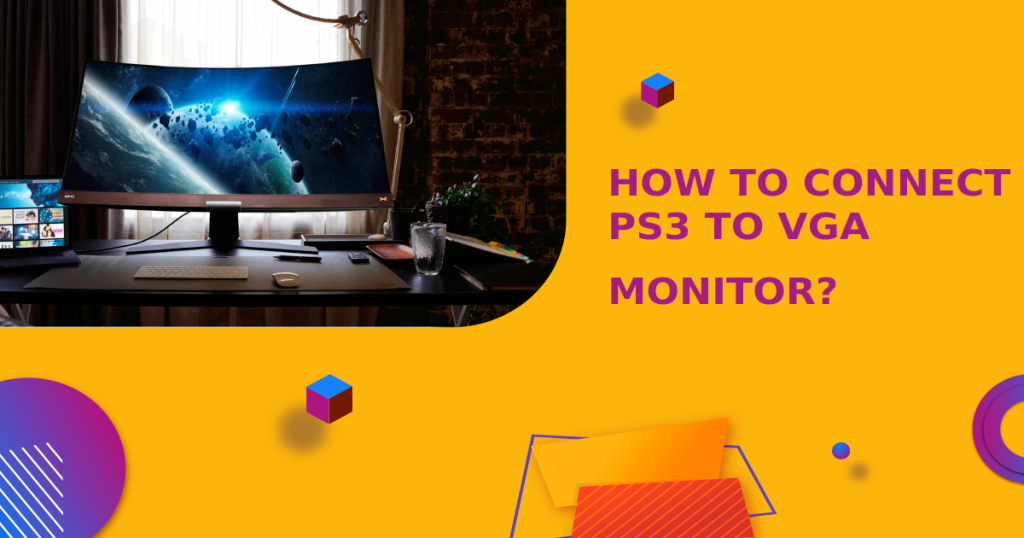
Most video game consoles come with the necessary cables to connect to a TV. In this article, we will learn how to connect PS3 to VGA monitor. However, if you want to how to connect your PS3 to a VGA monitor, you will need to purchase an HDMI-to-VGA adapter.
Once you have the adapter, simply connect one end of the HDMI cable to the back of your PS3 and the other end to the adapter. Then, connect the VGA cable from your monitor to the adapter.
If your monitor has built-in speakers, you will also need to connect the audio cable from your PS3 to the monitor. You can find these cables at most electronics stores. Follow these simple steps and you’ll be gaming on your PC in no time!
Do you have a PS3 and a VGA monitor? If so, you’re in luck! In this blog post, we will discuss 5 ways that you can connect your PS3 to your VGA monitor. Depending on your setup, some of these methods may work better for you than others. We will go over each method in detail, and help you choose the best option for your needs. Let’s get started!
Contents
How To Connect PS3 To VGA Monitor – 5 Ways
Depending on your setup, some of these methods may work better for you than others. We will go over each method in detail, and help you choose the best option for your needs. Let’s get started!
1. Use a PS3-specific VGA cable
If you want the easiest and most reliable way to connect your PS3 to your VGA monitor, you should use a PS3-specific VGA cable. These cables are designed specifically for connecting the PS3 to a VGA monitor, and they usually come with all of the necessary adapters and converters that you’ll need.
Just connect one end of the cable to your PS3 and the other end to your monitor, and you’re good to go!
2. Use a standard VGA cable with an adapter
To connect a PS3 to a VGA monitor, you will need to use a standard VGA cable and an HDMI to VGA adapter. The adapter will convert the HDMI output from the PS3 to a VGA input that is compatible with the VGA monitor.
Simply connect one end of the VGA cable to the adapter and the other end to the VGA input on the monitor, then connect the HDMI output from the PS3 to the HDMI input on the adapter. This should allow you to display the PS3’s video output on the VGA monitor.
3. Use an HDMI-to-VGA converter

- Connect the HDMI cable from your PS3 to the HDMI input on the HDMI-to-VGA converter.
- Connect the VGA cable from the VGA output on the converter to the VGA input on your monitor.
- Plug in the power adapter for the converter, if necessary.
- Turn on your PS3 and monitor, and set the input source on your monitor to the VGA input.
- You should now be able to see the PS3’s video output on your VGA monitor.
Note: Some HDMI-to-VGA converters may require additional steps or settings to be configured before they will work properly. Make sure to read the instructions that came with your converter for specific instructions.
4. Use a component-to-VGA converter
- Start by connecting the PS3 to the component-to-VGA converter using the component cables (red, blue, green) that came with the PS3.
- Connect the VGA cable from the converter to the VGA input on the monitor. Make sure the cable is securely plugged in.
- Turn on the PS3 and the monitor.
- Press the “Input” button on the monitor’s remote control or on the monitor itself to select the VGA input.
- You should now be able to see the PS3’s output on the VGA monitor.
- If the image is not displaying properly, check the connections and make sure the correct input is selected on the monitor. You may also need to adjust the resolution settings on the PS3 to match the resolution of the monitor.
Note: Some PS3 models may require a specific type of component-to-VGA converter. Check the specifications of your PS3 and converter to ensure compatibility.
5. Use a composite-to-VGA converter
- First, make sure your PS3 is turned off and your monitor is unplugged from the power source.
- Locate the composite video output on the back of your PS3. This will typically be a yellow RCA connector.
- Connect the composite video output on the PS3 to the composite input on the composite-to-VGA converter. This will typically be a yellow RCA connector on the converter as well.
- Connect the VGA output on the composite-to-VGA converter to the VGA input on your monitor. This will typically be a blue 15-pin connector on both the converter and the monitor.
- Plug the power cord for the composite-to-VGA converter into a power outlet and turn it on.
- Turn on your monitor and set the input to the VGA input that you connected the PS3 to.
- Turn on your PS3 and you should now be able to see the PS3’s video output on your VGA monitor.
Note: Some monitors may require you to adjust the resolution settings on your PS3 to match the native resolution of your monitor for optimal display quality.
VGA Monitor: Everything You Need To Know
Do you have an old monitor lying around that you don’t know what to do with? Or are you looking for a good, cheap monitor to use for your computer? If so, then you may be wondering if a VGA monitor is a right choice for you. In this section, we will discuss everything you need to know about VGA monitors!
What Is A VGA Monitor?
A VGA monitor is a type of computer monitor that uses a video graphics array (VGA) connector to connect to a computer. VGA is an analog standard that was first introduced in 1987, and it is still used today on many computers and laptops.
A VGA monitor typically has a 15-pin D-subminiature connector, and it can support resolutions up to 640×480 pixels.
Is A VGA Monitor Right For Me?
Now that you know what a VGA monitor is, you may be wondering if it is the right choice for you. If you are looking for a cheap monitor or you have an old monitor that you don’t want to get rid of, then a VGA monitor may be a good choice for you. However, there are a few things to keep in mind if you are considering a VGA monitor.
- First, keep in mind that VGA is an analog standard, and it is not as sharp or clear as digital standards like HDMI or DisplayPort.
- Additionally, VGA only supports resolutions up to 640×480 pixels, so it is not ideal for gaming or watching high-definition movies.
- Finally, VGA monitors are becoming increasingly difficult to find, as most manufacturers have switched to digital standards.
Frequently Asked Questions
Q: Can I connect my PS3 to a VGA monitor?
A: Yes, you can connect your PS3 to a VGA monitor. To do so, you will need an HDMI to VGA adapter.
Q: Do I need a special cable to connect my PS3 to a VGA monitor?
A: No, you do not need a special cable. A standard HDMI cable will work just fine.
Q: Will I be able to play games on my VGA monitor?
A: Yes, you will be able to play games on your VGA monitor. However, the quality will not be as good as it would be if you were playing on an HDTV.
Q: Can I connect my PS3 to a VGA projector?
A: Yes, you can connect your PS3 to a VGA projector. However, the quality will not be as good as it would be if you were playing on an HDTV.
Q: Can I watch movies on my VGA monitor?
A: Yes, you can watch movies on your VGA monitor. However, the quality will not be as good as it would be if you were playing on an HDTV.
Conclusion
All in all, we hope you liked this article on “How To Connect PS3 To VGA Monitor?“. If you didn’t know how to connect your PS3 to a VGA monitor before, now you do! And if you did know how to do it, maybe you learned something new about the process.
Either way, we always enjoy bringing our readers helpful tips and tricks like this one. So be sure to check back often for more great content just like this. Thanks for reading!
- Is A 32-inch Monitor Too Big? – Expert Advice 2023 - July 25, 2023
- What Is FreeSync Brightness Flickering And Can You Fix It? - July 20, 2023
- How To Launch Steam Games On The Second Monitor In 2023 - July 19, 2023
- bet365: the ultimate casino destination for indian players
- win big and have fun with bet365: india\'s best casino site
- bet365: the only casino site you need for indian gaming fun
- join the fun at bet365: india\'s most popular casino site
- discover the best casino site in india: bet365
- play the best casino games and claim huge bonuses at bet365
- get ready to win big at bet365: india\'s premier casino site
- bet365: the online casino site that offers the best rewards
- why bet365 is the best casino site for indian players who love to win
- looking for the best casino site in india? look no further than bet365
- bet365: the casino site that offers the best gaming variety for indian players
- experience the thrill of casino gaming with bet365
- get your casino gaming fix at bet365, india\'s leading site
- join the fun and win big with bet365: india\'s top casino site
- discover the best casino site in india for big jackpots: bet365
- bet365: the casino site that offers the best experience for indian players
- play your favorite casino games at bet365, india\'s most trusted site
- why bet365 is the only casino site you need for indian gaming fun
- bet365: the premier casino site for indian players who love to win
- get in on the action at bet365, india\'s best online casino